Page 1 of 1
Super Clear Posts - How To:
Posted: Tue Apr 23, 2013 9:55 pm
by PVF1799
A few of you have asked how I do this. I've been using this product called SnagIt for 5+ years in business. It's a very easy tool to use, provided lots of robust features for a pretty nominal cost. I use area capture and scrolling screen capture a lot, whereby it will actually scroll your screen and capture even parts you cannot see.
More information here
http://www.techsmith.com/snagit-features.htmlIf you do purchase it and have questions, let me know.
PVF1799 wrote:Brake Parts Needed..jpg
Re: Super Clear Posts - How To:
Posted: Tue Apr 23, 2013 10:05 pm
by Mr E
Ah, wondered if that was what you were using. Been using it for a few years at work myself. Very cool products.
Re: Super Clear Posts - How To:
Posted: Wed Apr 24, 2013 7:30 am
by Bill Hudson
Thanks, Ken. That helps a bunch!
Bill
Re: Super Clear Posts - How To:
Posted: Wed Apr 24, 2013 8:10 am
by Winfield Dave
Windows includes a "Snipping Tool" which is similar...it won't do scrolling screen capture...works fine and it's free.
Look in your "Accessories" folder.
Re: Super Clear Posts - How To:
Posted: Wed Apr 24, 2013 8:56 am
by PVF1799
Snippet has it's place. For clarity and neatness (for where it matters) SnagIt is clearly a better product - but like you said it is not free. Below is an example of a Snippet Capture, annotated in blue, then captured with SnagIt to show the difference in functionality. Now back to working at my day job, which includes a fair bit of time in my shop between meetings

I also inserted a couple of "Stamps" to show a bit more functionality.
If anyone wonders - I am not a reseller of SnagIt just an advocate for clear communications and ease of use.

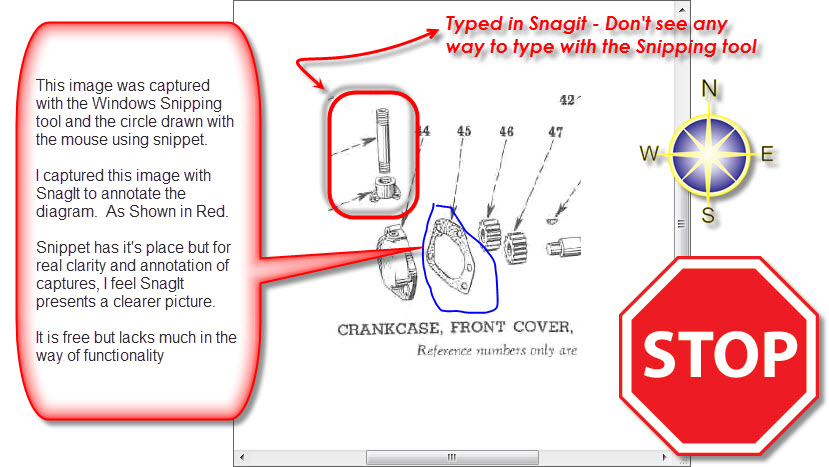
- Snippet and SnagIt Differences
- 4-24-2013 9-43-16 AM.jpg (118.72 KiB) Viewed 3368 times
Re: Super Clear Posts - How To:
Posted: Wed Apr 24, 2013 9:32 am
by Jim Becker
There is another alternative that is more capable than the snipping tool and is already on most computers. That is to use paint.
First you grab the image into the clipboard via:
1) Hit the "Prt Scr" button, which grabs the entire screen.
2) Hit Alt-Prt Scr which grabs the current window.
OR
3) Open the snipping tool, put a box around the part of interest, hit Ctrl-C and close the snipper.
Then you open paint and hit Ctrl-v. You can then do anything Paint is capable of. That includes adding lines, boxes, text, rotating etc, etc, etc. If you used methods 1 or 2 to grab the image, you can start by cropping it to the part of interest.
This works at least back to Windows 95, although more recent versions of Paint are more capable than the older ones. If you have some other drawing tool that you like better than Paint, you can use it the same way.
Re: Super Clear Posts - How To:
Posted: Wed Apr 24, 2013 9:37 am
by PVF1799
Jim, that's a nice alternate suggestion. Thanks for sharing.
Ken